You can access your FTP Account using the FileZilla FTP Client or any FTP Client.
1. Open the FileZilla FTP Client.
2. Enter your FTP host, username and password. You can use your cPanel login details as your FTP user and password. Enter your domain name such as ftp.example.com or example.com in the Host field.
3. Click on Quick Connect. It will take a few seconds to connect. Then your website files will appear on the right side.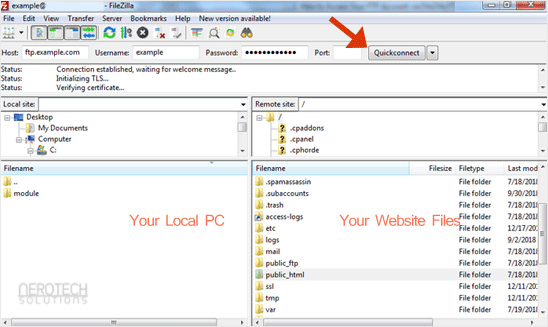
You can now start using the FileZilla Client, manage your website, and upload/delete files from your website.
Categories
Backup/Restore
4
Basics of cPanel (Videos)
26
CloudLinux (cPanel)
10
cPanel - Control Panel
24
cPanel Database Tutorials (Videos)
11
cPanel Domain Management (Videos)
10
cPanel Email (Videos)
5
cPanel FTP (Videos)
4
Databases
11
DirectAdmin
48
DNS - Nameservers
6
Domain Management
10
Email
17
FileZilla Client Tutorials (Videos)
5
FTP
9
Installing a Control Panel
6
Mail Filters & SPAM
8
Mobile
11
Mozila Thunderbird Tutorials (Videos)
6
NeroArchive
1
Network
1
Others
3
Outlook 2019 Tutorials (Videos)
6
PayPal
7
Plesk
47
Security
10
SiteWorx (Control Panel)
58
Softaculous
69
SolusVM
18
SolusVM Tutorials (Videos)
18
SSL
5
Virtualizor
19
Virtualizor (Videos)
19
WHM
18
WordPress
17
Categories
How to Access or Connect to the FTP via FileZilla Print
- 0
Was this answer helpful?
Related Articles
How to Install Filezilla Client on Windows
Installing the FileZilla FTP Client on Windows OS is easy. Just follow this tutorial.
1....
How to Create or Delete a Directory Using FileZilla
You can create or remove a directory on your website using the FileZilla FTP Client.1. Open the...
How to Upload the Index File to Your Website via FileZilla
You can follow this tutorial to upload the files to your hosting account.
1. Open FileZilla FTP...
How to Download Files and Directories to Your Computer via FileZilla
You can download files from your website to your computer using the FileZilla Client.1. Open...


